Quickbooks is a powerful accounting tool used by millions of businesses small and large. It simplifies the accounts payable and receivable process, but if you are just getting started with a new file Quickbooks Equity Accounts are not all that self explanatory.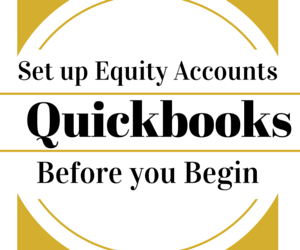
It is always advisable to speak to an accountant when setting up your Quickbooks but many business owners don’t when they are just starting out. If you are familiar with Quickbooks and it’s functions, follow these 3 steps to set up your Equity Accounts as a sole proprietor.
In the cart of accounts for a sole proprietor there are 3 Equity Accounts. Opening Balance Equity, Owners Equity, and Owner Draw
1) Edit Account Name: Owner Equity to Retained Earnings
The Owner Equity account acts as a Retained Earnings Account. The language is slightly confusing but you can tell by opening (double click) the account that Quickbooks brings up a Quick report instead of a register. If you open the other 2 equity accounts you will see a check register.
2) Create New Equity Account: Owner Equity
This new Owner Equity Account will open as a check register which is what you need to accurately record entries.
3) Create New Equity Account: Owner Contributions
You now have a Retained Earnings account for your net income at the end of the year, An Owner Contribution Account and Owner Draw account that accurately displays a check register.
Make Owner Contributions and Owner Draws a sub accounts to Owner Equity then Record the Beginning / Opening Balance to the Owner Contribution Account.
This video gives an accurate description of what I have explained here. Quickbooks Owner Draws & Contributions




