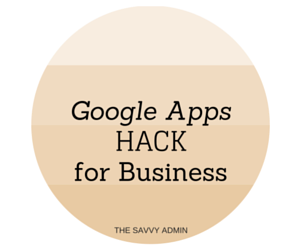 Business cards continue to be the easiest way to get the most information about you and/or your business directly in the hands of customers, colleagues, and the general public. While consumers covet their e-mail addresses from spammers and unwanted correspondence they are much more accepting of taking a card so they can make contact on their own terms.
Business cards continue to be the easiest way to get the most information about you and/or your business directly in the hands of customers, colleagues, and the general public. While consumers covet their e-mail addresses from spammers and unwanted correspondence they are much more accepting of taking a card so they can make contact on their own terms.
The problem with business cards is that there are so many collected over a period of time that it becomes a horror to organize and save for future reference. There are products on the market that allow you to scan your card, automatically sort, and save them for easy reference but the challenge with these programs are that they do not work consistently and the cost doesn’t justify paper storage for cards you my never need to reference again.
The best way to solve both these problems is to save any business cards you wish to keep in google drive.
- Google Drive is personal cloud storage that lets you store and synchronize digital content across computers and mobile devices
- Google Drive is Free cloud storage up to 15GB with a Google Account.
- Google Drive can upload pictures from your phone to your google account.
The most efficient way to utilize Google Drive for saving business cards is to download Google Drive from the Play Store on your Android device.
Create a folder in Google Drive for Business Cards. This will contain all of the pdf files that will be generated for the business cards.
Access Google Drive from your android device using the red plus sign located on the bottom right corner of the screen. Click the icon and select the option for Scan.
Scan will open your camera where you can take a picture of the business card. For extra light click the flash icon on the left.
The final picture you are looking for will white out the background around your card and leave you with a PDF file of only the business card. (It may take several tries to get this correct.)
If your card has information on the front and back then you can use the plus sign to add a page to the same file.
Before you save:
- Use options to change your card to color. This will add dimension and some contrast to the picture.
- Change the name of the file to the business name and the persons name for easy searching later.
Your business cards are now searchable and easily accessible from your mobile device. They are also easy to email to others.
Unfortunately at this time you cannot connect a file to your Gmail contacts, but every business card you receive will not automatically be a contact.
What do you use to save and organize your business cards?




